Category Archives: Software
HCL Domino /(Lotus Notes) V14.0 is now available!
Ahead of schedule, HCL has released V14.0 of HCL Domino and HCL Notes (Lotus Notes as most of us still like to call it). Numerous major new features, like the new auto-update for the software. Find a detailed list of what’s new here: https://help.hcltechsw.com/domino/14.0.0/admin/wn_140.html
You can also watch the official release event (which covers a lot more) here: https://register.gotowebinar.com/register/3240097374153477467
If you dislike flexnet as much as most people, you can download the software at the very user-friendly site: https://my.hcltechsw.com/downloads/domino/domino
As you plan to upgrade your Notes clients to V14, keep in mind that there is no 32 bit version of V14, so unless you are already running 64 bit V12.x, you will need to uninstall the software before installing V14. If you’re using Panagenda’s MarvelClient for handling your upgrades, that will also take care of it.
Hot Press: HCL Announces Dates for End of Support for older versions of Notes/Domino. v12.0.2 coming soon.
HCL just announced the dates that v9.0.x and v10.0.x of HCL Notes and Domino (Lotus Notes) will no longer be available for download and the date when HCL will no longer offer technical support for them.
Dec 1, 2022 – End of Marketing (EOM) – HCL will remove the software downloads from Flexnet. If you want a copy of this software, you have just 5 months to download it.
Jun 1, 2024 – End of Support – HCL will not provide customer support after this date and there will be no option for extended support on it. But seriously, why are you running a 12-year-old version of software for mission critical apps anyway?
While we’re talking about software versions, HCL continues the hot pace of prolific software development. You can see the progress of version 12.0.2 right here. It also shows progress on the maintenance release 11.0.1 FP6.

This is great news as it will push the laggards along on the Innovation Adoption curve. When organizations cling to an older version of software (imagine if you were still using Windows 8?), their employees develop an inaccurate, bad opinion of the software. That inaccurate publicity hurts the success of the software which feeds upon itself, causing the company leadership to think the problem is the software rather than their failed maintenance of it. So Kudos to HCL for driving customers to do the right thing and upgrade.
You can read more about their announcement at HCL’s blog.
You can read more about how versions are named, numbered, and supported here.
Domino Mobile Apps for the iPad is Here!
A Notes client (sort of) for the iPad has just been released! This is the announcement. I’m looking forward to the next steps when they port this to the iPhone and Android phone. All the security, replication, workflow and offline functionality of Notes with the portability of a mobile device and no redundant develop to web-enable any apps. Nice job IBM and HCL.



|
Domino Admin Best Practices: Finding the Gremlins
Here is a slide deck of a presentation given by Kim Greene and me at IamLUG. Just realized we didn’t share it, so here it is. Still very applicable.
IBM’s next generation cloud email solution is coming to CONSUMERS for FREE!
Last week IBM provided a glimpse into their next innovation in email. Code-named MailNext, it is now formally named Verse. This is the next evolution of Connections Cloud, their enterprise cloud suite of software.
Now, just a week later, IBM has announced plans to make Verse available to CONSUMERS for FREE!!!
This is unprecedented by IBM. First, this is the first time IBM has targeted consumers rather than businesses. Second, the price is right to attract users to experience the new concept in messaging. Free. A brilliant strategy to finally take an aggressive action toward marketing their product by first winning over their market as individuals and then as businesses.
Long ago Microsoft did this by including Outlook with every operating system. Consumers used that interface to use POP to access their personal email accounts. Familiarity at the consumer level made it easy for businesses to be persuaded to use it along with Exchange server for an enterprise messaging system. Then Google repeated this successful recipe to build a strong consumer base before diving into the enterprise messaging marketplace.
Now IBM is going to apply the same formula. Unlike Google however, IBM is not going to turn consumers directly into profit like Google does with their advertising and scanning of email. They will be targeting Businesses to provide the revenue.
The beauty of this formula is simple. Email is the software equivalent of a Gateway drug into the collaboration software market. And IBM intends to get you addicted to theirs. In this case, those hardcore drugs are IBM’s collaboration software suite: Connections (team, B2B and B2C tools for file sharing, activities, wikis, blogs, forums, surveys, & more); Sametime Instant Messaging, video, audio, web conferencing, and Notes & Domino. And IBM is taking the same approach as the State of Washington, making their gateway drug very accessible and affordable to everyone.
I have to wonder if this isn’t at least partially driven by IBM’s new partnership with Apple who has proven how successful consumer loyalty can be. Many of us who work with the IBM technology and understand how much more powerful it is than the competitive products have long blasted IBM for shunning the consumer market. I have often thought one of their biggest mistakes was separating the application designer tools from the Lotus Notes client which took away the power for end users to apply their own energy to create the custom applications they needed. At that point in time they disarmed their greatest allies and advocates of the software. It looks like the giant has finally awoken and recognizes the power that the individual has on the choice of software in the workplace. I am anxious to see what this new evolution will do for improving our productivity in the most widely used software category in the world. How do you think this will impact the landscape of the collaboration software market? Want to see for yourself? Pre-register here.
New easy way to get your IBM software downloads via SmartCloud!
OK, you’ve seen my article giving a detailed review about how bad Passport Advantage website was for many years. It took awhile to get fixed. But for the most part, much of that has improved dramatically since – and at least partially because of – that article. But downloads are still a bit of a pain. That is, until now!
If you subscribe to SmartCloud Notes, you can get to your downloads in Passport Advantage directly from the Apps – Downloads and Setup menu. It’s almost as good as the days before IBM, when it was just Lotus. This feature is exposed only to SmartCloud administrators, as it should be.
There are many more features about to be released, but I was asked not to publish them in social media just yet. Yeah, right. like giving your teenager the keys to the camaro on a Friday night and telling him to drive slow. It seems every month there are new features surprising us in SmartCloud. Cloud is really the wrong word. It is such a breath of fresh air to see such dynamic, rapid deployment of software. I have seen so many features that I personally suggested, getting deployed so quickly and frequently, you would think I was the Product Manager. But why would IBM hire me when I already do the job for free?
OK, so I won’t break my oath to be quiet about the new features. I will let IBM do that: https://apps.na.collabservtest.lotus.com/help/index.jsp?topic=%2Fcom.ibm.cloud.whatsnew.doc%2Fll_wn_whats_new.html
Get the most out of your Connections account at IBM Connect 2014 (Connect O’Sphere)
If you’re attending IBM Connect 2014 next week you can get much more out of the experience by taking the time to get set up in the community on the conference Connections community well in advance of arriving in Orlando. This will give you access to the session information, allow you to create your own schedule, connect with other attendees, and get a more socially interactive experience at the conference.
First, you should have received an email from connect2014@us.ibm.com with your login credentials. Your credentials for logging in should consist of long numbers. Secure, but difficult to remember if you’re trying to log into the website. My advice: don’t. Instead, go to the app store on your mobile device and download the IBM Connections app. I actually like using the app better than viewing it in a browser. The website is great, but in the app everything just flows a bit more smoothly. But best of all, you don’t have to keep logging in. Enter your credentials once and you’re done.
The details:
1. Download and install the app on your mobile device.
2. Launch the app.
3. Add your account credentials for the Connect 2014 Connections server. (The app allows configuring for multiple Connections servers)
Enter a title: Connect 2014
Server URL: https://connections.connect2014.com
Username: <your user ID from the email>
Password: <your password from the email>
You’re good to go. Start by entering your profile information so people know more about you. Be sure to post a photo of yourself (a photo or bitmap of anything other than you is really quite useless. A simple head shot is perfect.) Add tags about yourself to indicate your areas of interest. Next, go into the profiles and search for people you already know and add them to your network. After you connect, tag them with relevant tags that will help define who they are. Then go into the schedule area and add the sessions to your schedule so you have a plan.
Unfortunately, the forums do not appear to be available via the app. This is disappointing given that most people will want to interact on the forums via their mobile device. Who wants to log into a website to get to the forums, especially with those numeric credentials? Still, I think you will find the app very handy for getting the most out of the conference.
See you at IBM Connect O’Sphere 2014!
How to download and install the IBM Connections plugin for IBM Lotus Notes
(New versions of these plugins are now available. Read here.)
Summer vacation is over. I was deliberately taking a break from my blog to enjoy the fantastic summer and give focus on the business. While I was quiet on the surface, I’ve been very busy in the background. More on that later, but for now, some useful content…
IBM Connections with Sametime is amazing. It’s like a useful combination of features you will find on Linkedin, facebook, WebEx or GotoMeeting, Skype, dropbox, wordpress and IdeaJam and it’s ideal for any business larger than 1 person. And it is no more dependent on your email client than any of those apps are. But if you use IBM Lotus Notes, as many Connections customers do, you will get even more value with your Notes client by using the IBM Connections Plug-ins for IBM Lotus Notes. There is a version for Windows, Mac, and Linux. So where do you find this cool plug-in? How do you install it? Here are step-by-step instructions. And while you’re in the application catalog, be sure to look around at the other useful plug-ins, like the IBM Connections Desktop Plug-in for Microsoft Windows, or the IBM Connections Widget interface to LinkedIn. Have an iPad? Cool. Be sure to go to the App store and search for the IBM Connections app. In some ways I find it even better than the website. Here is a screen shot of the app. It will give you an idea of the features in IBM Connections:
Now here are the instructions for getting the IBM Connections plug-in for IBM Lotus Notes:
1. Click on this link: http://greenhouse.lotus.com . The following website will appear:

(Addendum: If you don’t already have a Greenhouse account, go ahead and click the Sign Up link now and get the process started. You will need an account before you can complete the download. Among other things it will prompt for an IBM contact. If you don’t have one, mention me and this article. They use this to validate accounts as real people.)
2. Click on the link for the IBM Collaboration Solutions Catalog. Info about the catalog will appear:
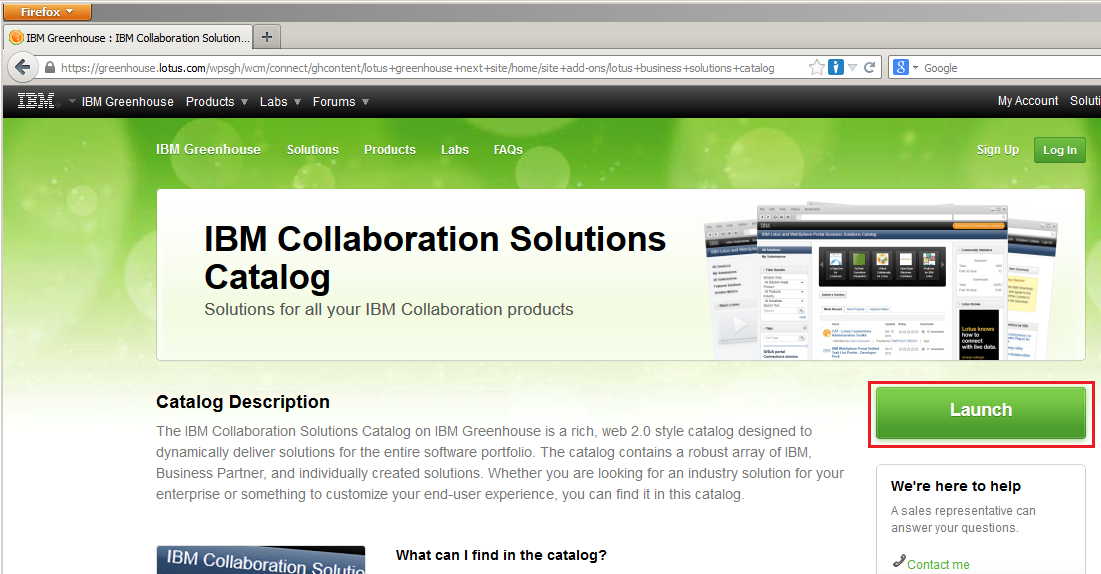
3. Click on the Launch button. The Catalog will appear. At this point you can click on the Most Popular tab and you will probably find the plug-in at the top. (it’s very popular)

3a. If you don’t find it at the top of the Most Popular list, you can select IBM Connections in the product list.

4. Click IBM Connections Plug-ins for IBM Notes. The description page will appear.

5. Click on Start Download in the top right corner of the page. The License Agreement will pop up.

6. Click I Agree. The download button will now appear in the top right corner.

7. Click the icon to download. It will prompt for where to save the file in the usual way depending on your browser. (These screen shots happen to be in Firefox.) The file is about 80 MB.

8. Once the .zip file has downloaded, unzip it. You will find it contains 3 zip files, one for each supported operating system.

9. Unzip the one you need and run the installer as per your OS. For Windows it is setup.exe. When the installer runs, it may prompt to be trusted. Click Yes. Then the language option appears.

10. Choose the language and click OK. The installer will run.

11. Click Next. The license agreement will appear.

12. After printing and reading the agreement and getting written approval from your legal department, select to accept the license agreement and click Next. It will remind you that Notes must be closed before continuing.

13. Close Notes if it is open and then click Next and then click Install. The installer will take surprisingly long considering how small it is. Be patient.

14. Launch Notes. Pull down File – Preferences. Click on the Connections section.
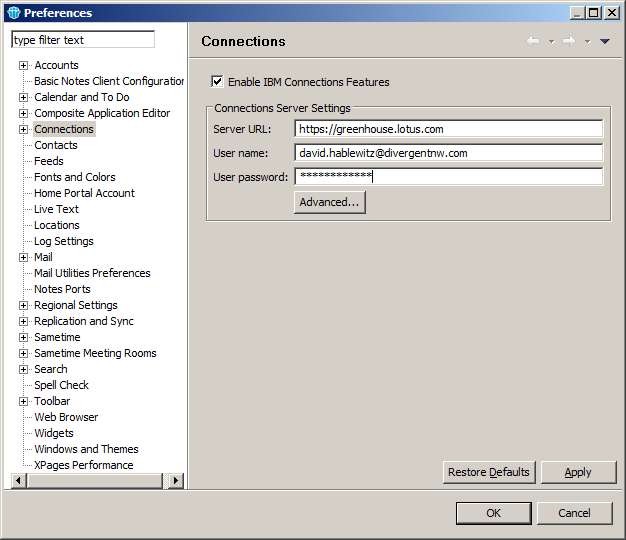
15. Fill in the info for your Connections server. If you want to test it out on Greenhouse to see everything it can do, enter the server URL of https://greenhouse.lotus.com and use your username and password for your Greenhouse account. (You should have had to create one before you could download the plug-in. Don’t have one? Go back to that browser window where you downloaded the plug-in and click Sign Up in the top right corner.)
16. Click on Status Updates, Files or Activities to expand the section and see content from Connections. Note that when it is first expanded it may take a bit longer to load the content. So be patient.

That’s it. Be sure to search for me in Greenhouse and connect with me there and I can share some communities and activities I have already made to demonstrate how they work within connections. And don’t forget to go back and browse all the other cool apps at Greenhouse as well as the iTunes app store for iPhone/iPad apps on Connections, Sametime, and more!
Let me know if this was helpful. I am considering doing these as a video. Would you prefer that format over an article?
ADDENDUM: If you get the following error:
Then recheck the User Preferences. Click on the Advanced button and make sure it is using the Java Form with the authentication URL of:
https://greenhouse.lotus.com/activities/j_security_check
If that doesn’t fix it, there are several knowledgebase articles on the topic. Search for that error message to find them.
A web resource by the Federal government to educate managers and employees about effective telecommuting
In light of all the recent controversy Yahoo CEO Marissa Mayer has stirred up over telecommuting, you may be interested in checking out this online resource by the U.S. Government. It has training materials if you are a telecommuter or if you manage telecommuters or if you are a telecommuter coordinator.
One trend I have noticed in the computer industry is that, when it comes to working remotely, companies tend to be much more tolerant of it for software developers than system administrators, even though both are equally possible remotely. In fact, it is becoming rare that the data centers housing the servers that administrators manage are even located in the same location or region. This is especially true with the rise in cloud computing and server virtualization.
Passport Advantage Revisited 2 years later…
In August 2011 I posted an article giving a detailed analysis of the design of the IBM Passport Advantage website. That article received a great deal of attention, not only from the Lotus user community, but also from executives at IBM. I was even contacted by the person who oversaw the team responsible for the site. Finally, I thought, we would see some relief in our pain dealing with this website.
It’s nearly 2 years later. There have been some changes to the IBM websites, but Passport Advantage has had no significant changes. I’m here at IBM Connect 2013 to once again ask the question “When will you fix this website?” If you’re here, watch for it at “Ask the Product Managers” session. I will report the results later.





